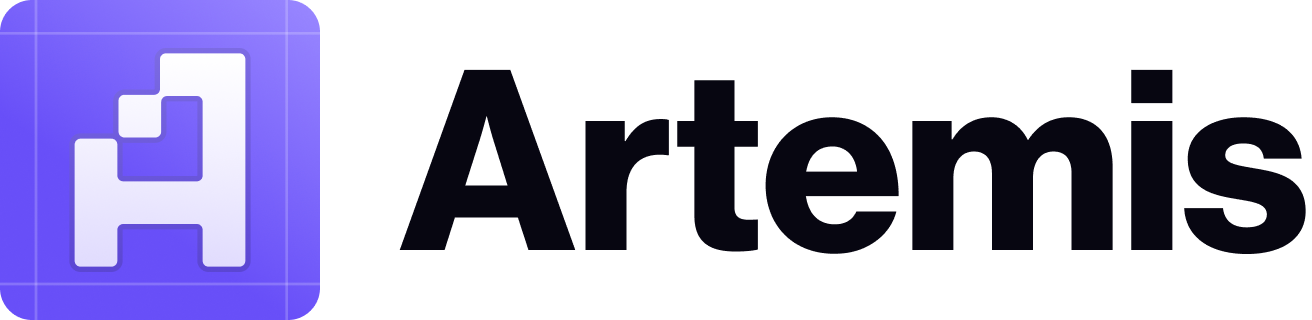Manually Activating the Artemis Sheets Excel Add-in
- First, you need to know if you are using 32-bit or 64-bit Excel. Go to File -> Account -> About Excel to check which version of Excel are you using.
-
In Excel:
- Click File
- Click Options
- Click Add-ins
-
Select Excel Add-ins in the Manage textbox
.png)
- Click the Go… button
-
On the Add-ins screen, click Browse
.png)
-
Excel Browse dialog will be displayed with the default location for Microsoft Add-ins:
.png) For most installations, this is in the user’s APPDATA folder and you simply click on Roaming (as shown).
For most installations, this is in the user’s APPDATA folder and you simply click on Roaming (as shown).
-
Double-click on Artemis.xyz folder:
.png)
-
Double-click on Artemis Sheets Excel Add-In:
.png)
-
In that folder, select the bit-level of the Artemis Sheets add-in that corresponds to the bit-level of Excel:
.png)
-
If you get a message asking if you want to replace the file select Yes.
.png)
-
Artemis Sheets should now appear in the Add-ins list and be checked:
.png)
- Click OK, and the Artemis Sheets ribbon should now appear on the Excel toolbar.